Allocating vCloud Storage with UIM/P Part 4 - Configure Storage in vSphere for vCloud
This is part 4 of the 5 part series Allocating vCloud Storage with UIM/P Guides. In this guide, we will go over setting User-Defined Storage Capabilities. These must match our LUN Tiering policies on the storage array. In future posts we'll look at using vSphere Storage APIs Storage Awareness (VASA) to hopefully automate this step.
Set User-Defined Storage Capabilities
Set User-Defined Storage Capabilities
- Login to vCenter and navigate to the Datastores and Cluster view
- Select one of the newly created Datastores and on the Summary tab click Assign User-Defined Storage Capability. This will open the Assign User-Defined Storage Capability window. Under Name, select the appropriate capability and click OK. The vSphere Storage Capability must match the Unisphere FAST Tiering Policy for each Datastore/LUN combination we set in the previous post
- Rinse and repeat this activity for all newly created Datastores. You can also do this in bulk by selecting your Datastore Cluster and going to Datastores tab. Select all Datastores you want to set a certain User-Defined Storage Capability and right click, then select Assign User-Defined Storage Capability
- Set the User-Defined Storage Capability for all selected Datastores and click OK
- Next let's enable Storage I/O Control (SIOC). Select a Datastore and go to the Datastore Configuration tab, then click Properties
- On the Datastore Properties window, click Enable in the Storage I/O Control section, then click Close. I have not found a way to do this in bulk via the VI Client so you may want to script this if you're adding a lot Datastores
- Add the Datastores to the appropriate Storage DRS Clusters in vCenter by dragging it into the desired SDRS Cluster
- If your array uses automated tiering policies such as EMC FAST VP on the VNX I would also disable the VMware I/O Metric Inclusion option on the Datastore Cluster. This is the best practice as we want to avoid any conflicts between array tiering and vSphere storage load balancing policies.
In part 5, we will verify if we can see our new storage in vCloud Director.
Allocating vCloud Storage with UIM/P Guide:
Part 1 - Check Free Space and LUN Sizing
Part 2 - Provision Storage using UIM/P
Part 3 - Set Tiering Policies in Unisphere
Part 4 - Configure Storage in vSphere for vCloud
Part 5 - Verify new Storage in vCloud
For more information about UIM/P see the following resources
If you need help deploying UIM/P in your environment or in the lab, checkout a post by my friend Jonathan Stewart at www.virtuallyanadmin.com
Part 1 - Check Free Space and LUN Sizing
Part 2 - Provision Storage using UIM/P
Part 3 - Set Tiering Policies in Unisphere
Part 4 - Configure Storage in vSphere for vCloud
Part 5 - Verify new Storage in vCloud
For more information about UIM/P see the following resources
If you need help deploying UIM/P in your environment or in the lab, checkout a post by my friend Jonathan Stewart at www.virtuallyanadmin.com
If you're looking for more info regarding UIM/P, please checkout Mark Strong blog at www.vstrong.info. He has some awesome write-ups on the subject.








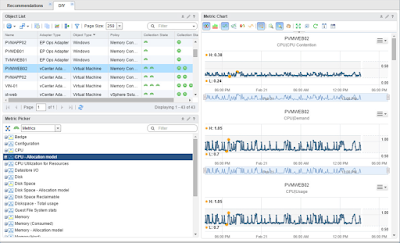

Comments
Post a Comment